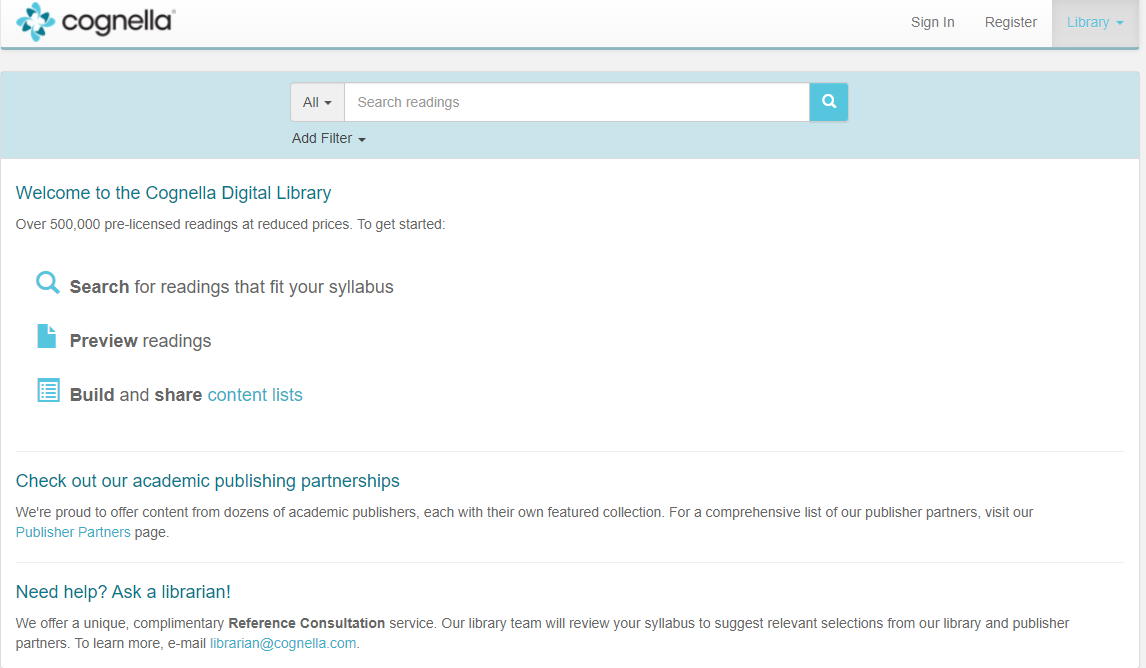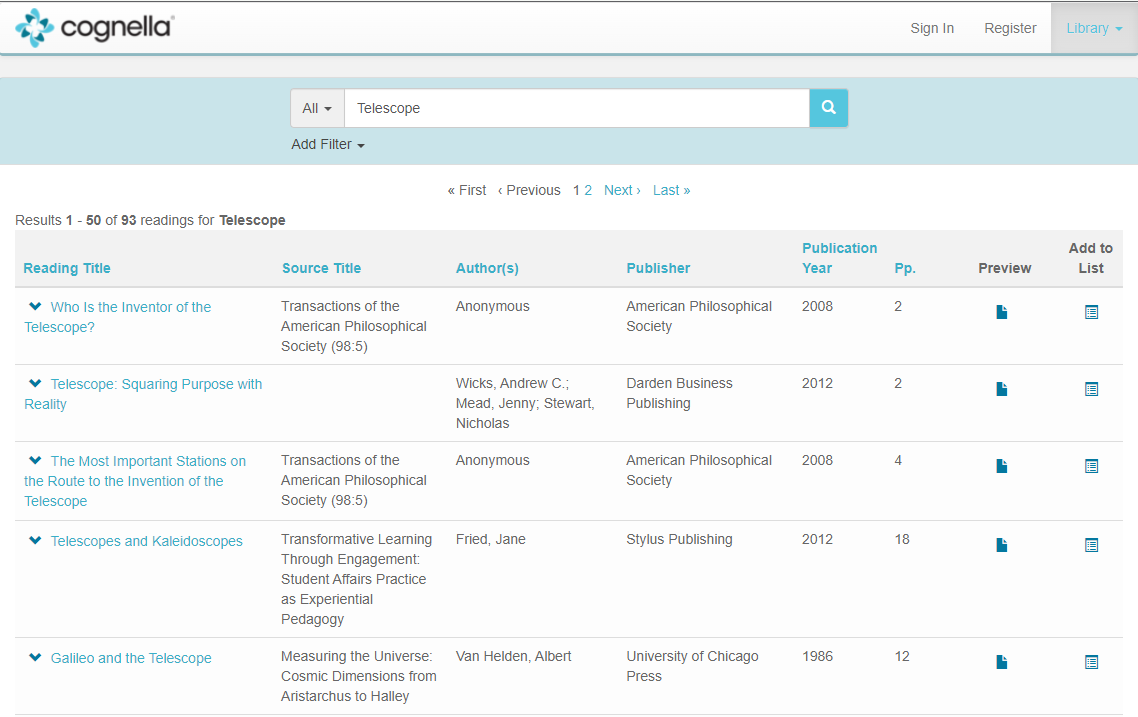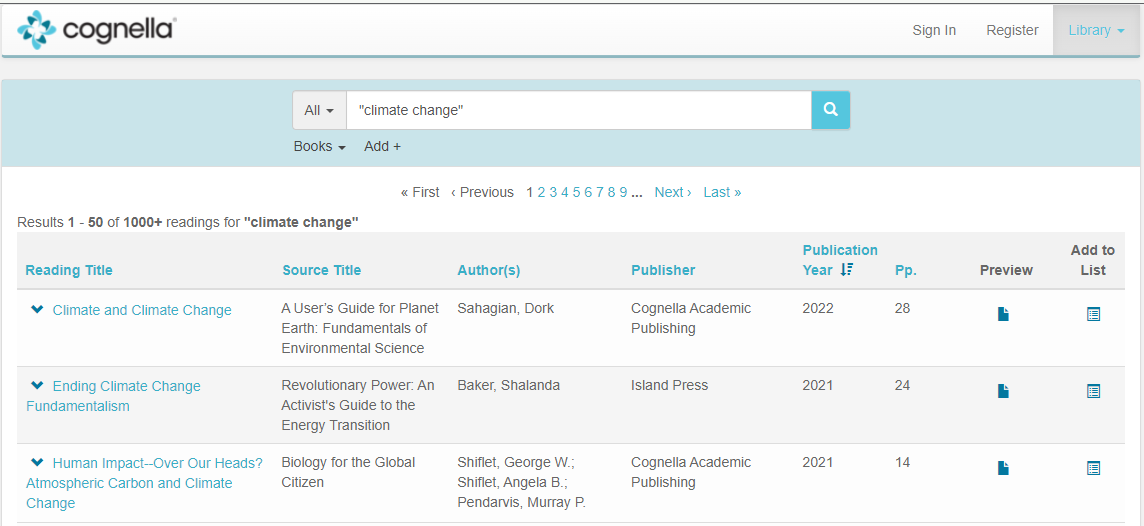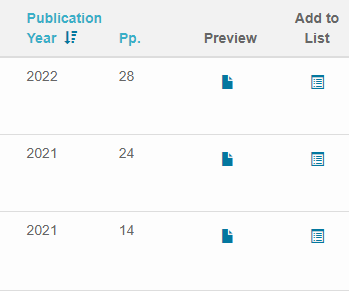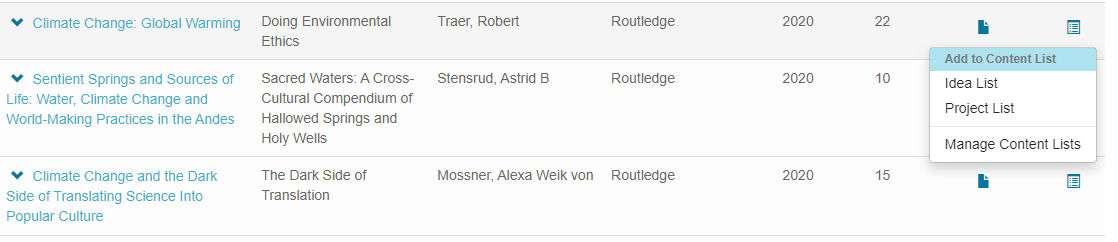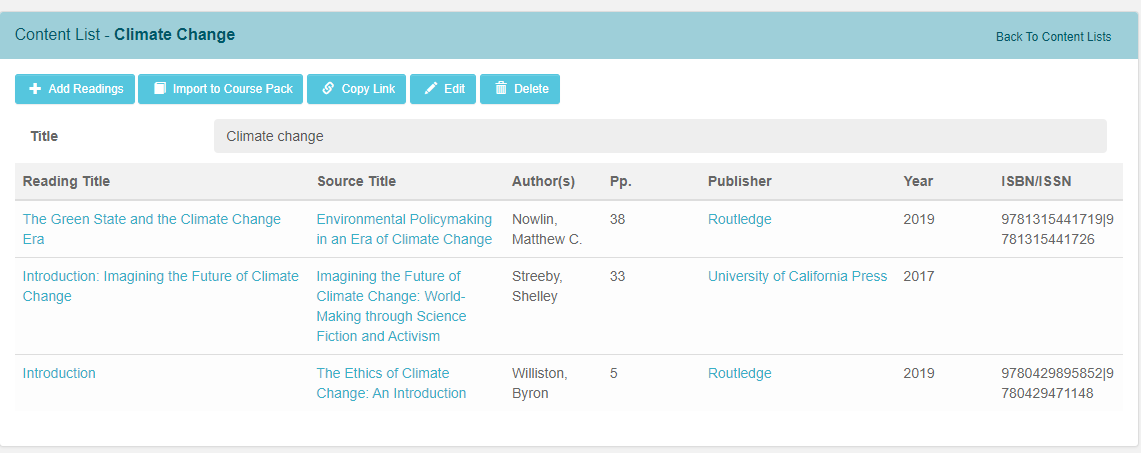If you’re preparing an anthology, begin by selecting the readings you’d like to include in your book, keeping track of their origin as you go. If you’re not sure where to begin, review your current syllabus and create an outline of the topics you intend to cover in class each week. We’d also be happy to set up a consultation with our digital librarian, who can provide reading suggestions from our library of pre-cleared, low-cost content based on your syllabus and the goals of your book.
If you’re writing an original work that contains third-party excerpts, you may be selecting supporting content as you go. It will be helpful to keep the following tips and guidelines in mind as you work, and you may want to consider using text from the following sources.