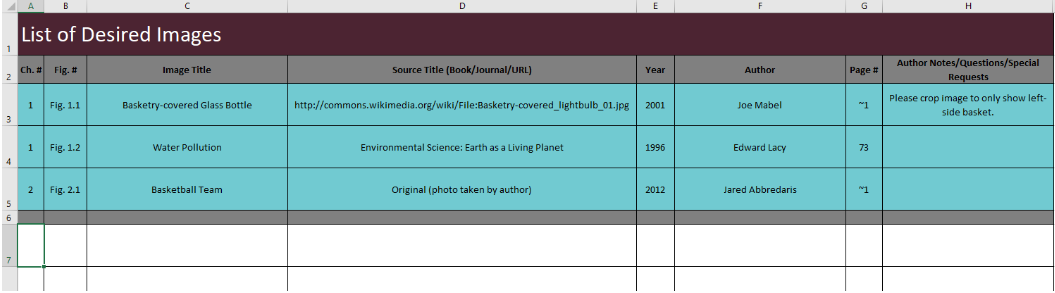Your image log is a Microsoft Excel spreadsheet that tracks the sources of all your selected images. You may download the spreadsheet here: https://cognella.com/resources/image_log.xltm. The Cognella licensing team will use the log to verify your sources and create credit lines, and our editorial assistants will use it to download non-watermarked, high-resolution versions of the images you have selected. The production team will use the log to verify all images are accounted for, as well as their placement or special instructions, when it comes time to typeset your book.
It is easiest to work on the image log while you are making your image selections. Fill in the source information as you go rather than trying to remember later where you found each image. If you wait until after you have delivered your manuscript to begin drafting your image log, it could delay the start of your book’s production, because we cannot move forward with publication without a confirmed source for every image. If you hold off on recording your images’ source information and are unable to re-locate the image and its source, the image would need to be replaced or removed.