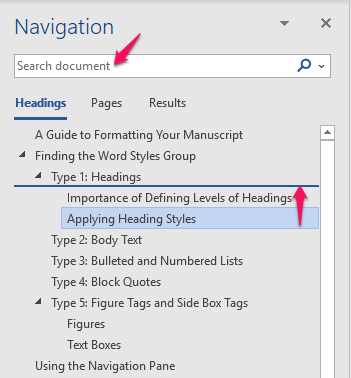Now that you have tagged your manuscript using the Microsoft Word Styles panel, you can use the Navigation Pane to jump from one heading to another without scrolling. The Navigation Pane reveals the general outline of your book by stacking all your headings in the order in which they appear. This can help you visualize and restructure the flow of information as needed, and search quickly for key words or phrases.
To open the Navigation Pane, click on the View tab, then check Navigation Pane.
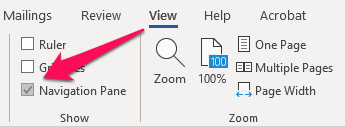
The Navigation Pane should populate on the left-hand side of your screen. Try clicking on a heading that you would like to jump to, or use the Search panel to find a specific phrase. To reorder any of the headings, simply click and drag a heading to a new location.