Step 1: When you open the document in Word, you will see menu tabs at the top of the page. Click on the tab that says Review.

Step 2: During the copyediting approval process, Track Changes will remain selected. This minimizes potential errors that can be introduced into the manuscript by the copyeditor, production editor, and author.

Step 3: The copyeditor may have left comment boxes for you. Usually, these contain notes or queries that require your attention and possible insertions or changes to the text. Click on the Next or Previous buttons to toggle between comments. Please type all changes directly into the manuscript text, and not into the comment boxes themselves. The files will not be going back to the copyeditor for review, so please direct any questions you may have to your production editor.
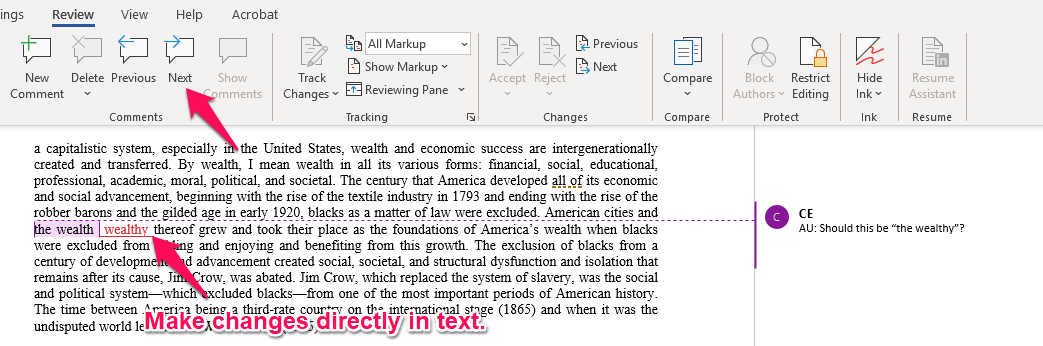
Step 4: Once you have addressed all comments in the manuscript, you may want to switch over to No Markup mode to conduct a final review of the manuscript. This setting allows you to view the completed manuscript without any Tracked Changes, exactly as it will be submitted to the typesetter.
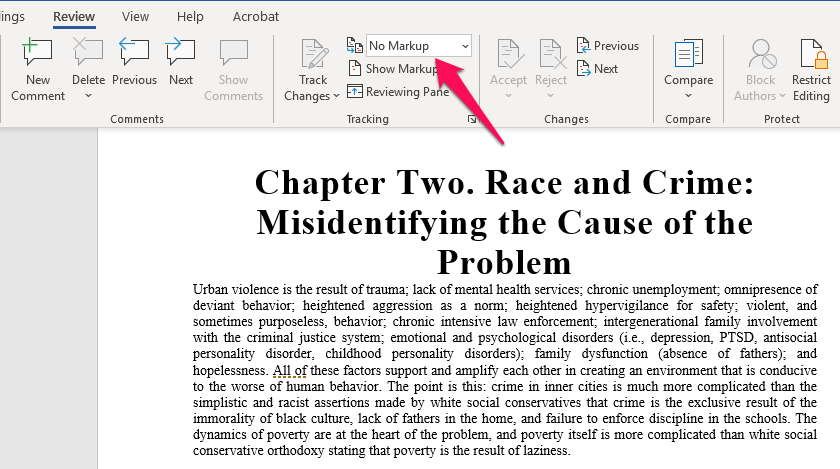
Step 5: Once you have taken these steps and made all changes of your own, you can save the document and send it back to your production editor. We recommend saving each file into one folder and creating a zip file. You can email the zip file to your production editor or upload it to Cognella’s FTP site: http://sftp.cognella.com/upload/
Working on a Mac?
Steps 1–5 can be completed on a Mac.
Instructions for deleting comments in Microsoft Word, visit: http://www.proof-reading.com/removing-comments-word-2011-for-mac.htm


