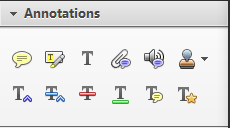During the production phase of your publishing process, your Cognella team will typeset your manuscript and then send you a PDF proof to review. This guide walks you through step-by-step instructions for adding comments to your PDF proof using Adobe Reader.
First, download the latest version of Adobe Reader. Many computers come with Adobe Reader preloaded. If your computer doesn’t have Adobe Reader preloaded or you’d like to ensure you’re using the latest version, the software is available to download for free at https://get.adobe.com/reader/.
When you open the Adobe Reader program, you’ll find the Comment Toolbar at the top of the page. Depending on what version of Adobe Reader you have downloaded, the interface may look a little different. However, all the tools we will discuss will be available to you regardless of version. If you are having trouble locating a specific tool, please contact your production editor.