Whether your manuscript requires endnotes, which accumulate at the end of your document, or footnotes, which appear at the bottom of the page, Microsoft Word’s References tab makes citing easy. Follow these simple steps to incorporate endnotes or footnotes into your next chapter, and remember to customize their appearance as needed.
Inserting Endnotes
Place your cursor in the text where you would like to insert an endnote. Go to the References tab and select Insert Endnote.
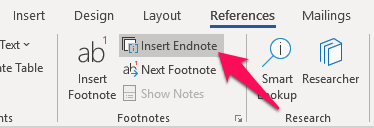
The cursor will jump to the end of the document. Type in the endnote information, save the document, and repeat.
If you would like to edit the endnote information, double-click on the number (or symbol) of the endnote, and it will take you to its corresponding entry.
If you would like to remove an endnote, simply delete the number (or symbol) within the body of your chapter. The corresponding endnote entry at the end of the document will automatically be deleted.
Inserting Footnotes
Place your cursor in the text where you would like to insert a footnote. Go to the References tab and select Insert Footnote.
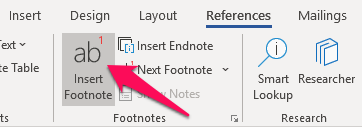
The cursor will jump to the bottom of the page. Type in the footnote information, save the document, and repeat.
If you would like to edit the footnote information, double-click on the number (or symbol) of the footnote, and it will take you to its corresponding entry.
If you would like to remove a footnote, simply delete the number (or symbol) within the body of your chapter. The corresponding footnote entry at the bottom of the page will automatically be deleted.


