While reviewing changes, be on the lookout for comment boxes. Usually, these boxes contain notes from the copyeditor that require your attention and possible insertions or changes to the text. Please type all changes to the text directly within the document, not into the comment boxes, as the files will not be going back to the copyeditor for review.
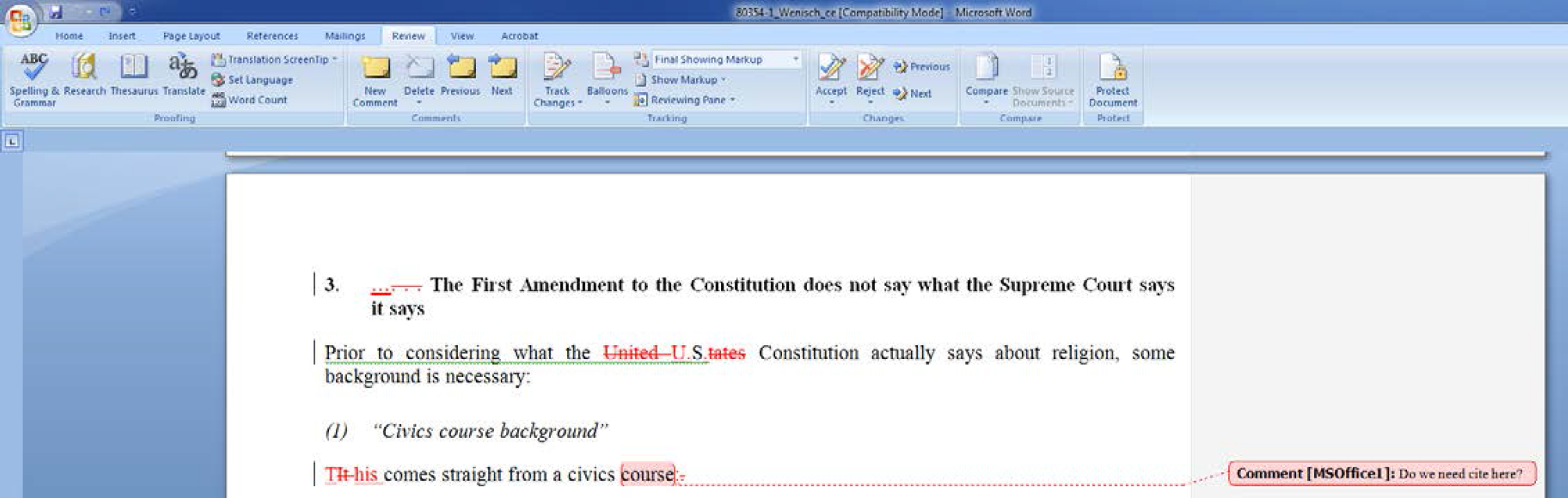
After addressing all comments and making changes to the text accordingly, look at the menu bar and locate the Track Changes button. To the left of the button, you will see the Delete [comment] button, which looks like a yellow page with a red X on it. Click on the arrow button and select Delete All Comments in Document.

Once you’ve followed these steps and made changes, save the document and send it back to your production editor.
Working on a Mac?
You can peruse instructions for turning off Track Changes and accepting/rejecting changes here: http://www.proof-reading.com/remove-microsoft-track-changes-from-word-2011-for-mac.html
Instructions for deleting comment boxes can be found here: http://www.proof-reading.com/removing-comments-word-2011-for-mac.html


