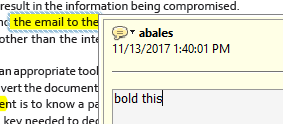To leave a comment on an item that is not text-based, press the speech bubble and click on the area of the PDF where you’d like to place a comment. A text box will appear, and you can type your comment within the box. When you’re done typing, double-click anywhere outside the text box.
Using the Add-a-Note Tool

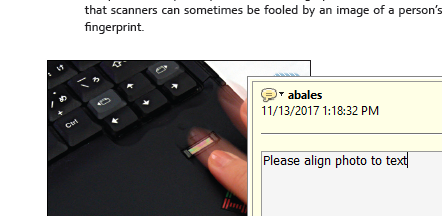
Using the Insert Text Tool

To insert text at a particular line in the document, select the Insert Text tool. Click on the location where you’d like the text addition to appear and begin typing. A blue caret will appear in the manuscript to indicate where you’d like the new text inserted, and an accompanying text box will open to show your new text. When finished, double-click anywhere outside the text box.
Please only add the text exactly as you would like it to appear in your book. Please do not include any instructional text (i.e. do not type the word “insert” or “add” ahead of the text).
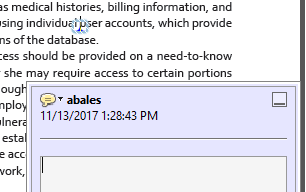
Using the Delete and Replace Text Tool

To delete existing text and replace it with different text, click on the icon that features a line through the letter T and a caret. When you’ve selected the tool, click and drag your cursor over the text you’d like to replace. A blue line will strike through the text selection, and a blue text box will appear. Type your replacement text directly within the text box. When finished, double-click anywhere outside the text box.
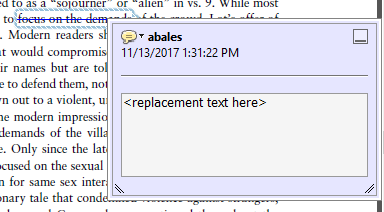
Using the Delete Text Tool

To delete text, click on the icon that features a red line striking through the letter T. When selected, click and drag your cursor over the text you’d like removed. A red line will strike through your selected text within your manuscript. No text box will appear.
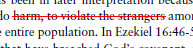
Using the Highlight Tool

The Highlight Tool, like the Add-a-Comment Tool, can be used to leave a note within the PDF file. However, the Highlight Tool can denote specific text that corresponds with your note. Select the tool, click and drag your cursor along the text you’d like to highlight, then double-click on the highlighted text to activate a text box. Leave your notes within the text box, then double-click anywhere outside the text box when finished.