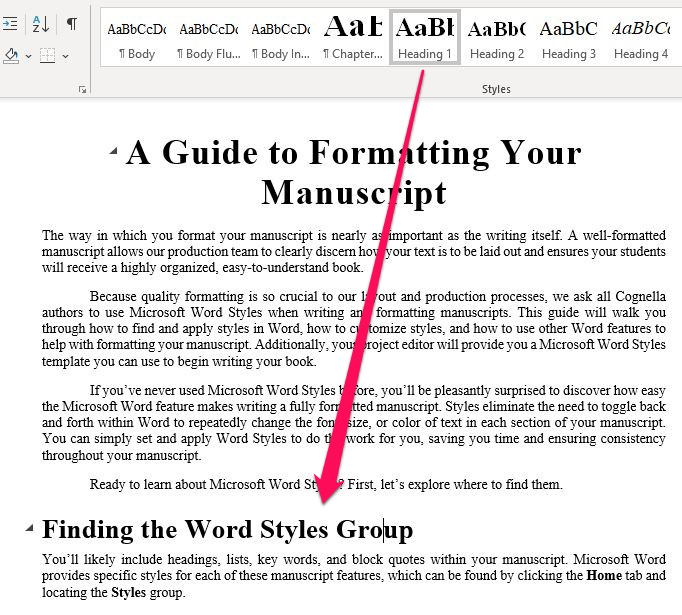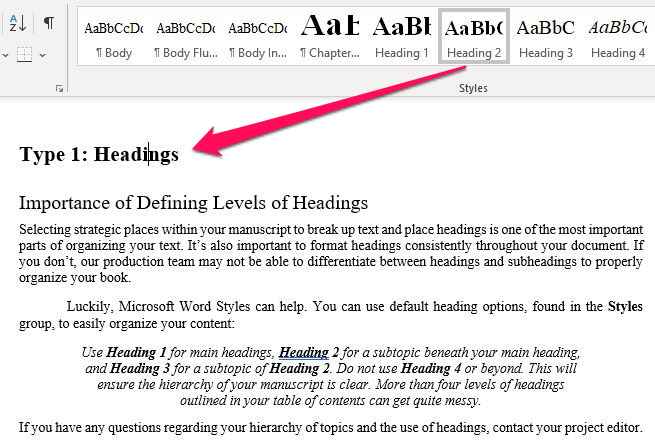Importance of Defining Levels of Headings
Selecting strategic places within your manuscript to break up text and place headings is one of the most important parts of organizing your text. It’s also important to format headings consistently throughout your document. If you don’t, our production team may not be able to differentiate between headings and subheadings to properly organize your book.
Luckily, Microsoft Word Styles can help. You can use heading options, found in the Styles panel, to easily organize your content:
Use Heading 1 for main headings, Heading 2 for a subtopic beneath your main heading, and Heading 3 for a subtopic of Heading 2. We suggest that you do not use Heading 4 or beyond. This will ensure the hierarchy of your manuscript is clear. More than four levels of headings outlined in your table of contents can get quite messy.
If you have any questions regarding your hierarchy of topics and the use of headings, contact your project editor.