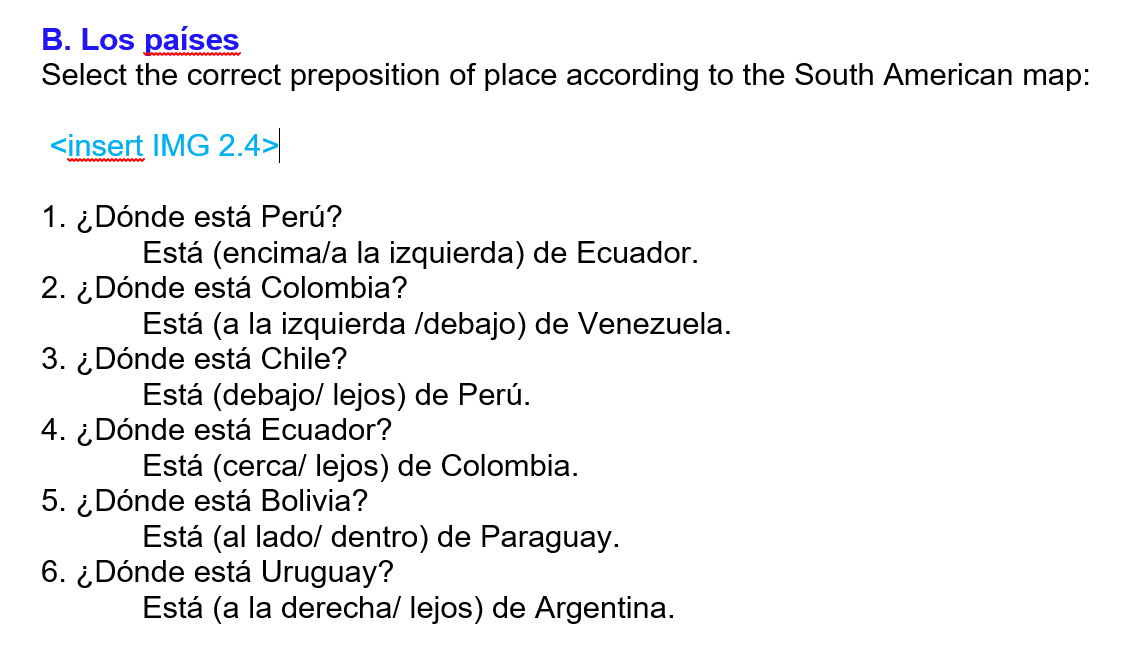As you select your images, you’ll want to indicate where they belong within your Active Learning activities. Similar to textbooks, please use brackets as placeholders for images within your activity. Remember that the figure number provided in your placeholder tag should match the figure number in your image log. See the placeholder example below.
Remember to include alt text for every meaningful image used in an activity. See Quick Guide: Writing Alt Text for further guidance.
Please do not copy and paste images into your work. Our production team will need to insert each image using the downloaded image file that has been approved for use within Active Learning.
After you have completed your image log and added corresponding placeholders and captions to your Active Learning files, you’ll want to gather and organize the images you plan to submit to your project editor.
Save a copy of each image file in a dedicated images folder for the activity type.* Please remember to submit a different folder or group of files for each type of activity using images. Active Learning’s preferred format for digital files is .jpeg when possible.
If you are pulling an image from a printed source (e.g., a book or journal), we ask you to send a scanned copy of the image to us saved in digital format. We also ask that you provide a digital copy of any photographs you have taken that are being used in your book.
If you created images yourself in Microsoft Word, Excel, or PowerPoint, please save each image in a separate file (e.g., if you created three graphs in Excel, please submit three separate Excel files, one for each image). Please note that we are unable to retain clipart selections in your figures in Word or PowerPoint due to copyright restrictions.
Please title each image file with its corresponding figure number, which should also match the figure number in your image log and the placeholder bracket in your Active Learning files. We also recommend adding a short figure title to each file name. Here are a few examples of this file naming convention in practice:
- Fig 1.1_Freud.jpg
- Fig 1.2_Development Diagram.eps
- Fig 2.1_Skinner.jpg
- Fig 3.1_Piaget.tiff
- Fig 4.1_Rogers.tiff
*Our team will download images found in Wikimedia Commons, so you need not send those to us.
Once you have completed your image log, organized your image files, and inserted labels and captions within your Active Learning files, it’s time to submit all materials to your project editor.
Create a zipped file of your images folder. If it’s small enough, attach the zipped file to an email addressed to your project editor. If it is too large to send by email, please upload the .zip folder to https://sftp.cognella.com/upload/. (Note: If you upload the zipped folder, be sure you also email your project editor to let them know that you’ve submitted files via the File Upload Tool; automatic notifications are not sent to your editor from the website.)