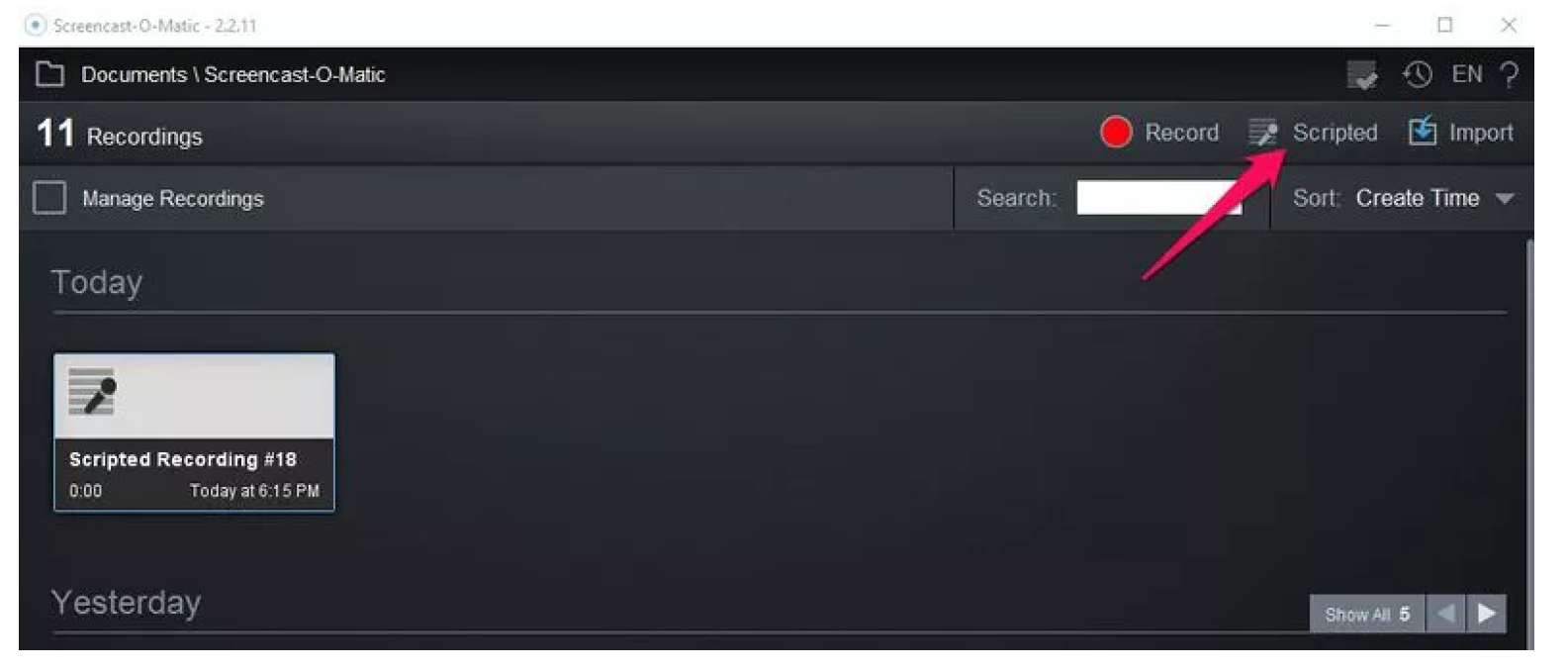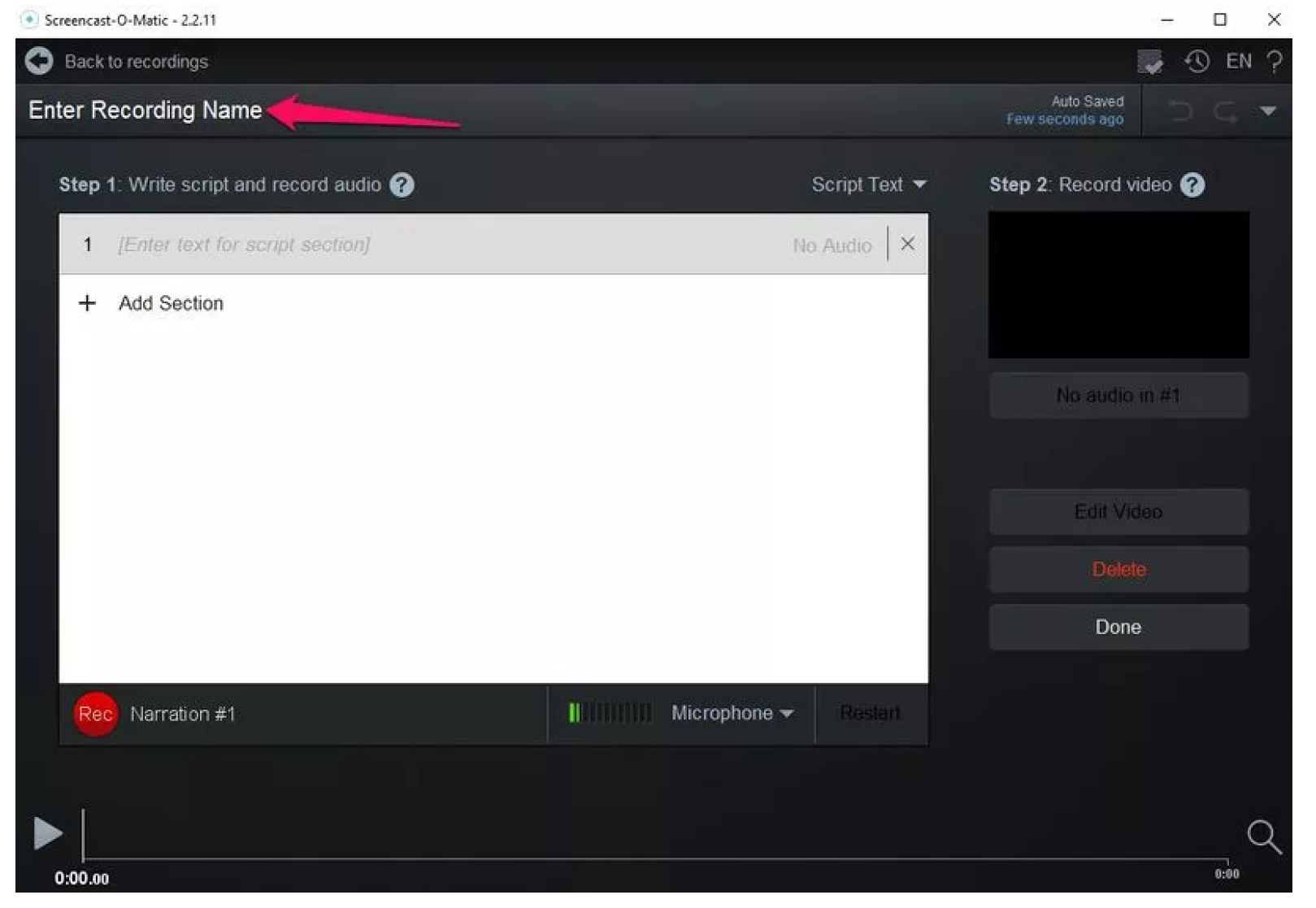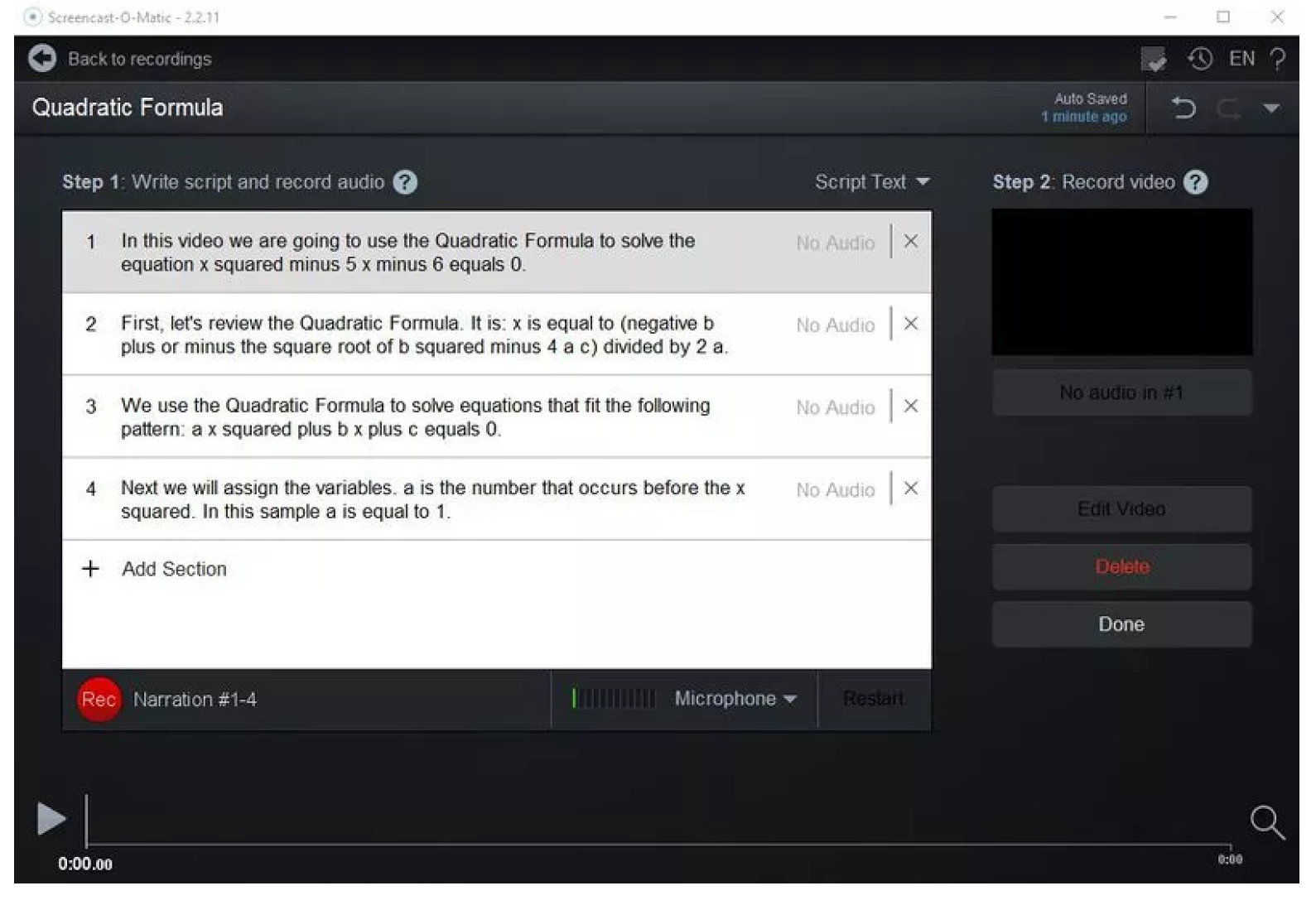ScreenPal
Download the Recorder from https://screenpal.com/screen-recorder. Follow the software installation instructions for your machine. Please note the location where the software will store your files, because you’ll need to include the source files when you submit your materials.
Huion Tablet
If you don’t own a writing tablet and wish to purchase one, we recommend the Huion 420. This tablet includes a CD with the necessary driver. It is possible to use the tablet without installing the driver, but the pen’s performance will be degraded. To create the highest quality materials possible, please download the driver. If you don’t have a CD drive on your machine, you can download the driver here: http://www.huion.com/download/
After you install the driver, practice using the pen and tablet before you start recording. It can take a little time to get used to navigating the screen using the pen, and we want the recordings to appear smooth and natural.